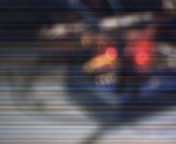So here are all 3 prongs of the plane code thus far. This sends data to the visual basic program, then to the visual basic program where it gets interpreted and then sent to the plane simulator Arduino. Where it is written to servos and and led.
Arduino Controller:
//Mux control pins</pre>
int s0 = 8;
int s1 = 9;
int s2 = 10;
int s3 = 11;
int SIG_pin = 0;
//Shift Register Pins
int SER_Pin = 5; //pin 14 on the 75HC595
int RCLK_Pin = 6; //pin 12 on the 75HC595
int SRCLK_Pin = 7; //pin 11 on the 75HC595
#define number_of_74hc595s 1 //How many of the shift registers - change this
#define numOfRegisterPins number_of_74hc595s * 8 //do not touch
boolean registers[numOfRegisterPins];
//other pin setup
int joystick_x;
int joystick_y;
int pot_1;
int debug_switch = 4;
void setup(){
//mux setup
pinMode(s0, OUTPUT);
pinMode(s1, OUTPUT);
pinMode(s2, OUTPUT);
pinMode(s3, OUTPUT);
digitalWrite(s0, LOW);
digitalWrite(s1, LOW);
digitalWrite(s2, LOW);
digitalWrite(s3, LOW);
//shift register setup
pinMode(SER_Pin, OUTPUT);
pinMode(RCLK_Pin, OUTPUT);
pinMode(SRCLK_Pin, OUTPUT);
pinMode(0, INPUT);
clearRegisters();
writeRegisters();
//other pin setup
pinMode(debug_switch, INPUT);
Serial.begin(9600);
}
void loop(){ //start of main loop -------------------------------------------
delay(25);
pin_remap();
if (digitalRead(debug_switch) == HIGH){
serial_output_debug();
setRegisterPin(1, HIGH);
setRegisterPin(2, LOW);
writeRegisters();
}
if (digitalRead(debug_switch) == LOW){
serial_output();
setRegisterPin(2, HIGH);
setRegisterPin(1, LOW);
writeRegisters();
}
} //end of main loop --------------------------------------------------------
//start of logic functions ------------------------------------------------
void serial_output(){
Serial.print(joystick_x);
Serial.print(" ");
Serial.print(joystick_y);
Serial.print(" ");
Serial.print(pot_1);
Serial.println("");
}
void serial_output_debug(){
Serial.print("Joystick X Axis: ");
Serial.print(joystick_x);
Serial.print(" , ");
Serial.print("Joystick Y Axis: ");
Serial.print(joystick_y);
Serial.print(" , ");
Serial.print("Speed Potentiometer: ");
Serial.print(pot_1);
Serial.println("");
}
void pin_remap(){
joystick_x = map(readMux(15), 0, 1023, 180, 0);
joystick_y = map(readMux(14), 0, 1023, 0, 180);
pot_1 = map(readMux(13), 0, 1023, 0, 255);
}
//end of logic functions --------------------------------------------------
void clearRegisters(){
for(int i = numOfRegisterPins - 1; i >= 0; i--){
registers[i] = LOW;
}
}
void writeRegisters(){
digitalWrite(RCLK_Pin, LOW);
for(int i = numOfRegisterPins - 1; i >= 0; i--){
digitalWrite(SRCLK_Pin, LOW);
int val = registers[i];
digitalWrite(SER_Pin, val);
digitalWrite(SRCLK_Pin, HIGH);
}
digitalWrite(RCLK_Pin, HIGH);
}
//set an individual pin HIGH or LOW
void setRegisterPin(int index, int value){
registers[index] = value;
}
int readMux(int channel){
int controlPin[] = {s0, s1, s2, s3};
int muxChannel[16][4]={
{0,0,0,0}, //channel 0
{1,0,0,0}, //channel 1
{0,1,0,0}, //channel 2
{1,1,0,0}, //channel 3
{0,0,1,0}, //channel 4
{1,0,1,0}, //channel 5
{0,1,1,0}, //channel 6
{1,1,1,0}, //channel 7
{0,0,0,1}, //channel 8
{1,0,0,1}, //channel 9
{0,1,0,1}, //channel 10
{1,1,0,1}, //channel 11
{0,0,1,1}, //channel 12
{1,0,1,1}, //channel 13
{0,1,1,1}, //channel 14
{1,1,1,1} //channel 15
};
//loop through the 4 sig
for(int i = 0; i < 4; i ++){
digitalWrite(controlPin[i], muxChannel[channel][i]);
}
//read the value at the SIG pin
int val = analogRead(SIG_pin);
//return the value
return val;
}
<pre>
Arduino Vehicle:
</pre>
const char EOPmarker = '.'; //This is the end of packet marker
char serialbuf[32]; //This gives the incoming serial some room. Change it if you want a longer incoming.
#include <string.h> // we'll need this for subString
#define MAX_STRING_LEN 20 // like 3 lines above, change as needed.
#include <LiquidCrystal.h> //we'll need this for the lcd
LiquidCrystal lcd(7, 8, 9, 10, 11, 12); //pins for the lcd, I set it up using the ladyada tutorial.
#include <Servo.h>
Servo left_servo;
Servo right_servo;
int esc_pwm = 6;
int left_servo_pos;
int right_servo_pos;
void setup(){
lcd.begin(16, 2);
left_servo.attach(3);
right_servo.attach(5);
pinMode(esc_pwm, OUTPUT);
Serial.begin(9600); //changing this to other speeds has not been tested using this meathod
}
void loop() {
if (Serial.available() > 0) { //makes sure something is ready to be read
lcd.clear(); //clears for incoming stuff, won't clear if there isin't data to be read
static int bufpos = 0; //starts the buffer back at the first position in the incoming serial.read
char inchar = Serial.read(); //assigns one byte (as serial.read()'s only input one byte at a time
if (inchar != EOPmarker) { //if the incoming character is not the byte that is the incoming package ender
serialbuf[bufpos] = inchar; //the buffer position in the array get assigned to the current read
bufpos++; //once that has happend the buffer advances, doing this over and over again until the end of package marker is read.
}
else { //once the end of package marker has been read
serialbuf[bufpos] = 0; //restart the buff
bufpos = 0; //restart the position of the buff
left_servo_pos = atoi(subStr(serialbuf, ",", 1));
lcd.write("Lft Servo:");
lcd.write(subStr(serialbuf, ",", 1)); //witres the first bit of content before the first comma (or other seperator) to the lcd
left_servo.write(left_servo_pos);
lcd.setCursor(0, 1);
right_servo_pos = atoi(subStr(serialbuf, ",", 2));
lcd.write("Rgt Servo:"); //this signifies that the first seperation has occured
lcd.write(subStr(serialbuf, ",", 2)); //same thing as 2 lines above, but with the second parts. this can be repeated
right_servo.write(right_servo_pos);
analogWrite(esc_pwm, atoi(subStr(serialbuf, ",", 3)));
}
}
}
// below is just function logic, which I do not fully understand. but it works.
char* subStr (char* input_string, char *separator, int segment_number) {
char *act, *sub, *ptr;
static char copy[MAX_STRING_LEN];
int i;
strcpy(copy, input_string);
for (i = 1, act = copy; i <= segment_number; i++, act = NULL) {
sub = strtok_r(act, separator, &ptr);
if (sub == NULL) break;
}
return sub;
}
//esologic.com
//Thanks to http://arduino.cc/forum/index.php?topic=119429
<pre>
Visual Basic:
https://esologic.com/source/plane/Round_1/vehicle_companion/
Just download those files and you should be able to open them in the vb studio.